About Greene
Our mission is to simplify your experience with technology by developing creative solutions to expertly navigate your technology summit.
Our Approach
Greene isn’t your traditional IT company. We speak your language and focus on the human element, going above and beyond to bring you the latest technology and highest standard in IT services. We embrace change and will take you from where you are and lead you to your destination.
We view ourselves as your guide through this journey. You wouldn’t want to summit Everest without a guide. The experience needed to make the expedition possible is beyond most people’s expertise. Technology is the same.
We are your expert guides to navigate your technology summit.
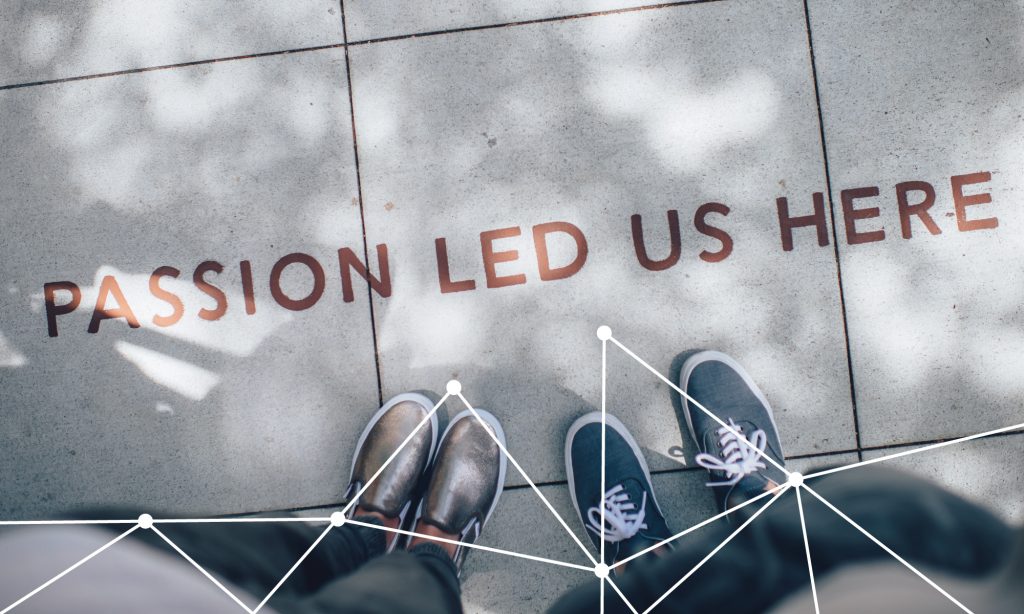
Who we are
Greene Information Systems started in 2012 because we wanted to challenge the status quo of what it means to outsource IT. The traditional break and fix model lacks efficiency, sustainability, and strategy. By aligning your business with your IT through professional strategic consulting, we break the mold of the traditional IT pain points that most businesses experience.
Technical skills are not the only component of an IT department. Just like any other department, you need leadership, strategy, and experience. That is why we don’t just provide technical engineers, but IT business consultants that manage an entire department based on ITIL standards. We provide answers to the basic questions your IT department should be providing you – like how much money do other companies in your industry spend in IT and how do you compare?
Meet the Team
-

Benjamin Greene AI Monkey
-

Jacky Cunningham Mama Bear
-

Kristof Wenecki Project Sensei
-

Skip Klemz _________ Admin
-
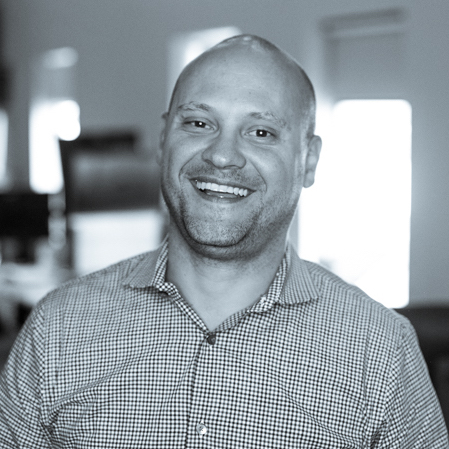
Luis Penalver Service Warrior
-

Christian Castro Creative Business Director
-

Will Reed Information Redacted
-
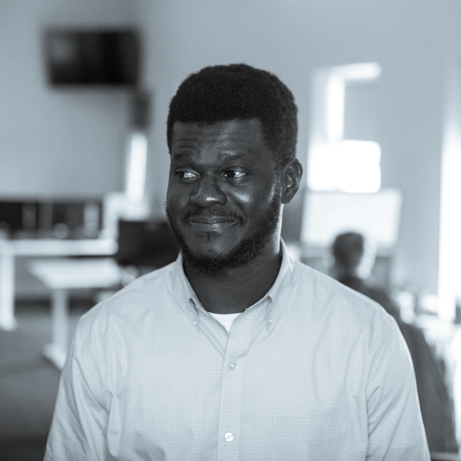
Mo Darbo Interweb Mechanic
-

Dave Stephenson Human Robot Automator
-

Tyler Greene Tyler
-
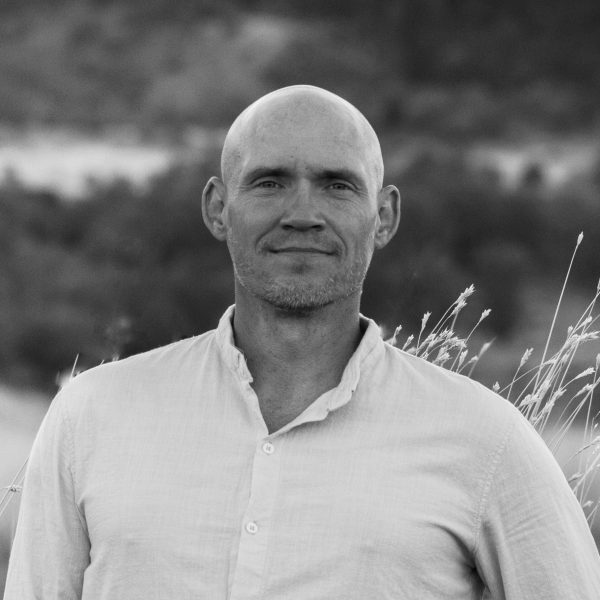
Ben Choate Ben
-

Dan Morton Dan the man
-

Lyn Kasim Lyn
-

Steve Obenza Training Guru
-

Jee David Greene IS
-

Angelica Bantug Bean Counter
-

Eisenhower Labso Instant Response
-

Raymond Marasigan PowerApps Suave
-

Ara Yu GIS Shopaholic
-

Felgie Raboy Swift Coach
-
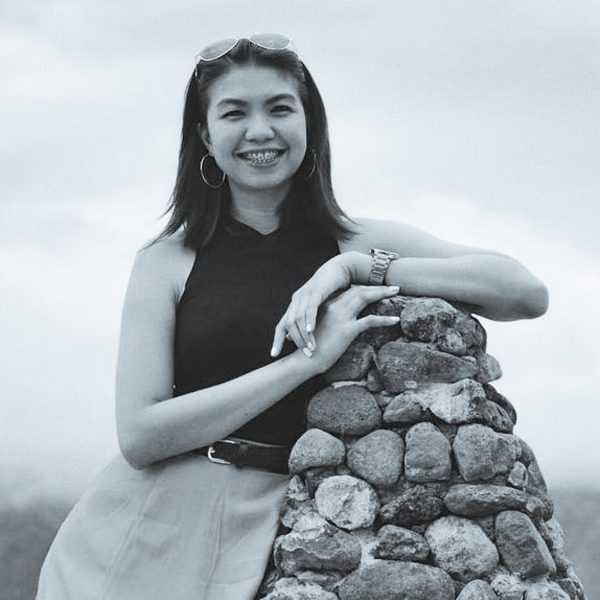
Rina Niño Greene IS
-

Arvin Cabuso Service Conductor
-

Marites Sicat The Doc Doctor
-

Emmanuel Camaing Cybertronian IT
-

Roy Dimaculangan Ticket Commander
-

Grace Repasa Project Pixie
-

Marvin Lising Smile Support
-

Gilbert David Bert
-

Charlene Caoile Money Ranger
-

Kythe Cabalfin Kythe
-

Janice Mama Janice
-

Pamella Del Rosario Pam
-

Cris Baliton Crisssy
-

Hadassah Añiz Hadassah
-

Mikas Sumagaysay Home
-

Jasper dela Cruz Jasper
-

RJ Fojas RJ
-

Kristian Mojica Kristian
-

Mark Paguirigan Task Harbor
-

Krissel Villamil Krissel
-

Kristine Habab Kristine
Careers
Interested in joining our team at Greene IS? Make sure to check out our latest job openings below. If you don’t see a career that fits your skillset but you think you’re a match with Greene, please reach out!